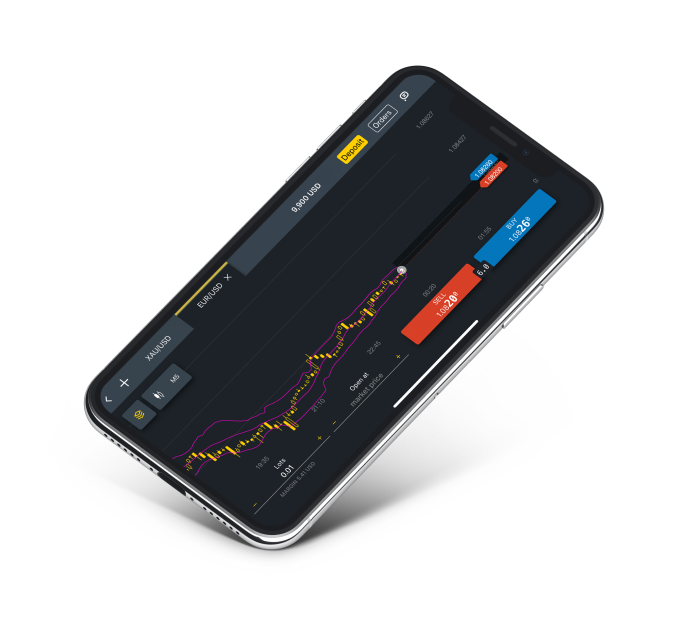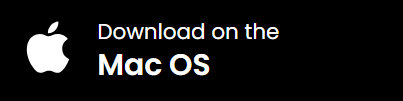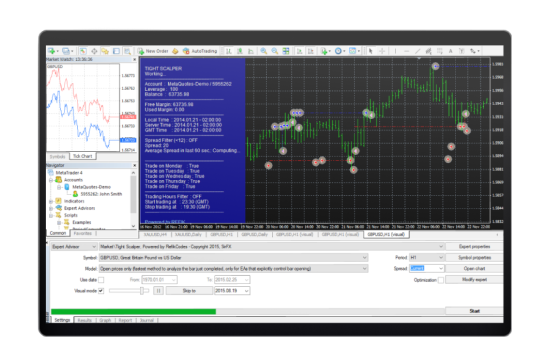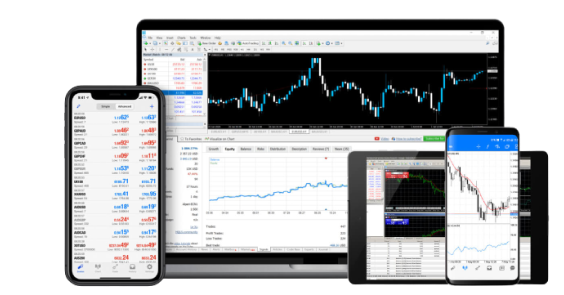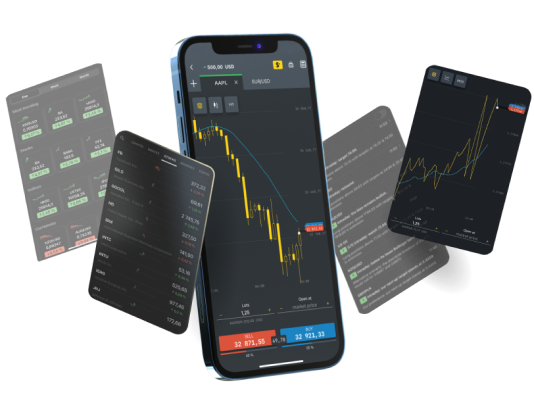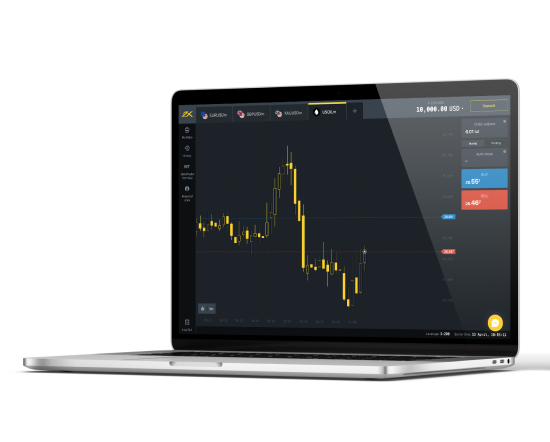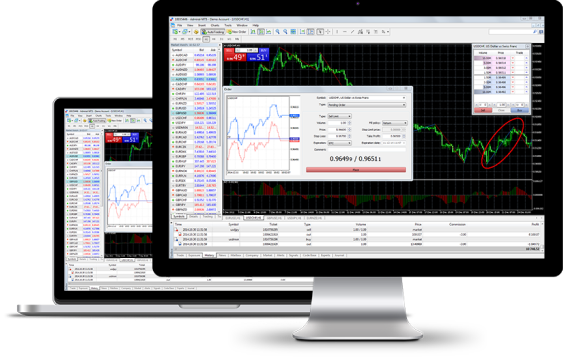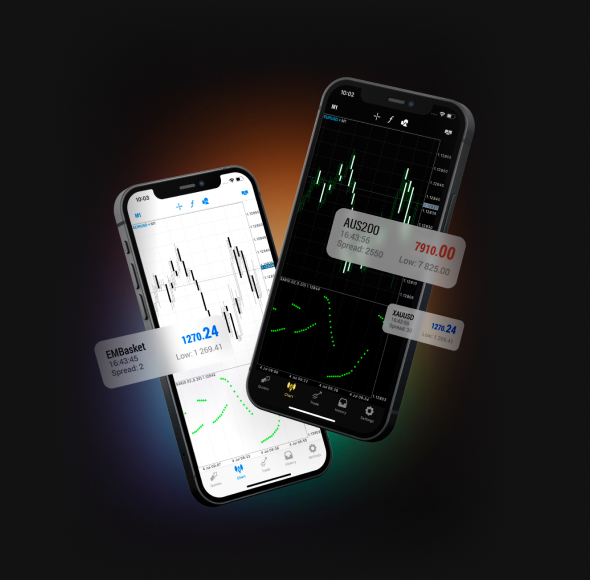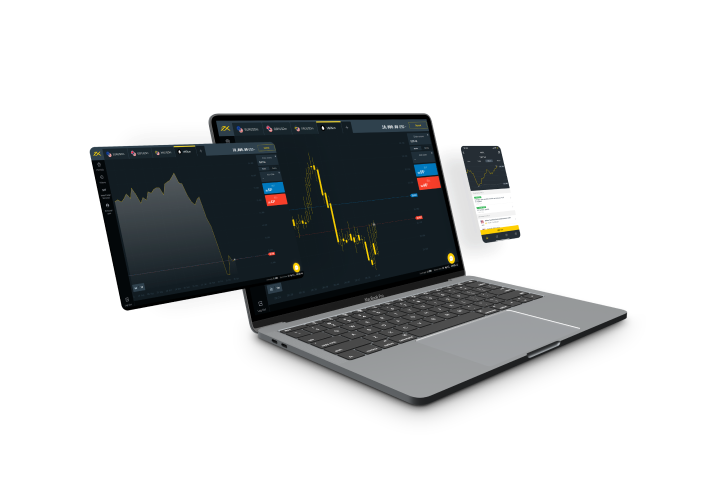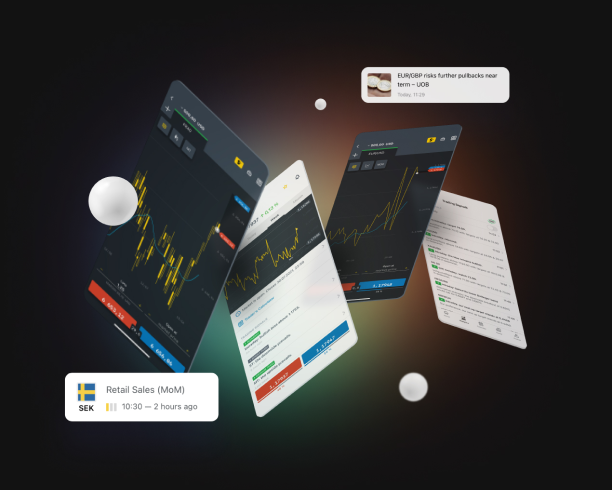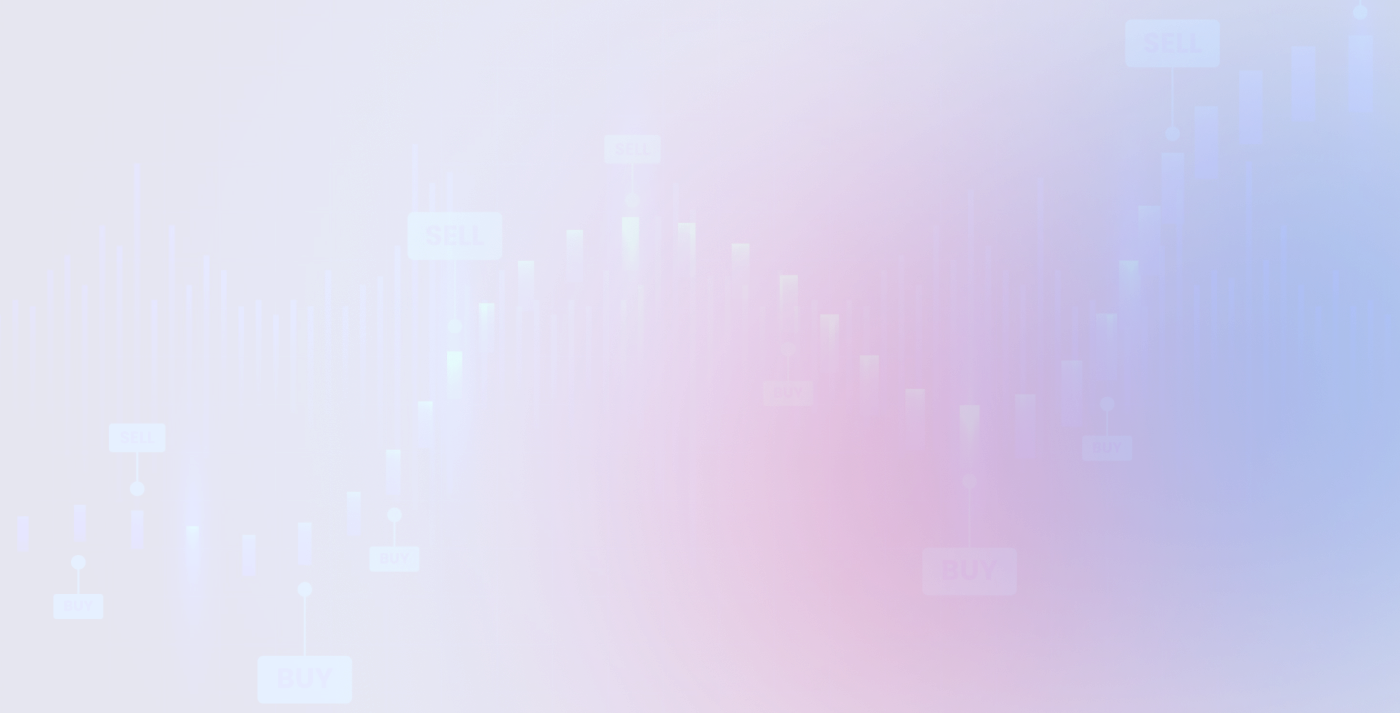
Exness MT4 (Metatrader 4)
MT4 what is it? MetaTrader 4 is a platform for trading in Forex, analyzing financial markets, and using Expert Advisors. Mobile trading, trading signals, and the market are integral parts of MetaTrader 4 that enhance your Forex trading experience.
Millions of traders with a wide range of needs choose MetaTrader 4 online to trade in the market.
The Exness MT4 platform offers many opportunities for traders of all skill levels: advanced technical analysis, flexible trading system, algorithmic trading and Expert Advisors, as well as mobile trading applications.
Metatrader 4 can be recommended both for novices and experienced investors, as in addition to having an easily understandable interface, it is packed with multiple advanced functions and allows trading with CFDs, metals, indices and other important instruments. Another advantage that distinguishes it from other trading platforms on the contemporary market is the high flexibility by which it can easily adapt to all types of preferences and operating strategies.
Signals and additional market services expand the boundaries of MetaTrader 4. The signal service allows you to copy trades from other traders, while the Market provides you with various Expert Advisors and technical indicators that you can buy.
Download Exness MT4 for free and start trading
You can download MetaTrader 4 to enjoy the widest trading opportunities for currencies on the official Exness website. This trading platform is available on all devices and operating systems. You can trade Forex from your smartphone or tablet anywhere in the world.
How do I open an MT4 account with Exness?
I don’t have MT4
Meta Quotes no longer allows traders to download the Metatrader 4 platform directly from the MetaQuotes website. You have to download the MT4 trading platform directly from the official website of your broker and to do this, you have to register for an account with, for example, the Exness broker.
To set up an account, you must visit the Exness broker website and select the register option. After choosing to register, you can follow the steps required by the broker.
- You will need to provide the information required by Exness. The basic details will include personal information such as your name, address, contact information, country of citizenship, identification or passport number, tax identification details, and your date of birth to ensure that you are over 18 years old.
- Read and accept the broker’s terms and conditions.
- Provide the requested documents to verify your identity. Brokerage companies must onboard clients through a KYC (Know Your Customer) process and each broker will have their own requirements regarding the documents they need to verify your identity.
I already have MT4
If you have at least once before installed a program on your computer, you will have no problem with MT4, as it installs very similarly. Nothing special is required on your part.
Exness client investors can download the installation file directly from their website. And we recommend doing this to all our traders, as this way they do not run the risk of downloading a malicious program.
PC
Before downloading MetaTrader 4 for PC from the Exness website, first check the basic system requirements:
- Windows 7 or a higher version;
- 256 MB of RAM or more;
- 50MB and more of free hard disk space.
If your system meets all of them, feel free to proceed to the next step and install Exness MT4 on your computer.
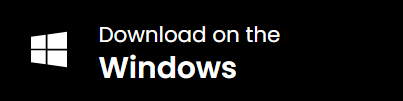
Main features of Exness MT4
MetaTrader4 (MT4) is by far the most popular platform for retail forex traders. Over 95% of forex brokers offer this platform on their websites. It is one of the most complete trading platforms available with many features, indicators, etc.
- Flexible Trading
MetaTrader 4 allows you to develop and implement a variety of trading strategies, regardless of their complexity, in addition to sending most types of trading orders and using two types of order execution: Instant and Market.
- Autotrading
Thanks to special trading robots called Expert Advisors (EAs), analytical and trading operations in financial markets can be fully automated. You can use MetaQuotes Language 4 (MQL4) to create your own trading robots and scripts, and importing new EAs only takes a few minutes.
- Analytics
Traders can perform technical analysis using a serious arsenal of tools, including 23 analytical objects and 30 built-in technical indicators. This allows traders to respond quickly to price changes. In addition, Exness clients receive financial news from the world’s leading providers and the TC. Technical Analysis Indicator from the international analytical agency Trading Central.
What instruments can I trade on MT4?
Although most commonly associated with forex trading, Exness broker MT4 can be used to trade a range of markets including forex, indices, cryptocurrencies, and commodities, through CFDs.
About MetaTrader (MT4)
MetaTrader 4 (MT4) is a trading platform developed by MetaQuotes in 2005. MT4 is extremely popular due to the fact that it is highly customizable to your individual trading preferences. It can also be used to automate your trades, using algorithms that open and close trades on your behalf according to a set list of parameters.
The platform supports three modes of execution of trades, including Instant Execution, as well as 2 market orders, 4 pending, and 2 stop orders, and a stop trading function. Quick trading functions allow sending trading orders directly from the chart with a single click. The built-in tick chart function provides an accurate method to determine entry and exit points. With the rich functionality of MetaTrader 4, you can implement various trading strategies in the Forex market.
The MetaTrader 4 platform offers extensive analytical opportunities. Each symbol can be displayed in 9 time frames, allowing traders to see the price dynamics in detail. 30 built-in technical indicators and 24 graphic objects are available for the most comprehensive analysis of price dynamics. Combine these tools, identify trends, determine entry and exit points, and with the wide analytical capabilities of MetaTrader 4, you can thoroughly analyze market movements to catch the best time to trade.
How is MT4 developed?
MT4 Platform is a software developed by MetaQuotes Software that can be used by both traders and investors to open, close, and manage market positions through the use of a financial intermediary. You can use MetaTrader 4 to carry out advanced trading operations while analyzing the financial markets.
Languages of MT4 trading platform
The client terminal interface is multilingual. It can be displayed in any available language. This feature not only makes the program easy to use, but it also reduces the number of mistakes that occur during trading due to a lack of understanding of foreign terms and concepts. The list of all available languages can be found in the “View – Languages” menu. The Spanish version of Metatrader 4 can be used. You can change your terminal to a language by selecting this language from the list. In reality, the language can only be changed after restarting the terminal.
Using MT4 (MetaTrader 4 – How does Exness MT4 work?)
After creating a trading account with Exness and installing the MT4 platform on your PC or mobile device, you can start trading.
You can trade in real-time and learn to analyze the markets using technical indicators without risking your money. Copy operations with Signal subscriptions and the purchase of Expert Advisors from the MetaTrader market are also available for demo accounts – MetaTrader 4 demo.
You can open a demo account on a desktop platform, as well as on mobile applications – MetaTrader 4:
Here is a quick guide to all the components of the order window:
Symbol
This dropdown menu allows you to select in which market you want to trade.
Volume
For a CFD account that you would like to trade.
Stop loss
If you want to use a stop to close the operation if it moves against you, enter your desired level here. Stops in MT4 are equivalent to basic stops on the IG platform.
Take profit
If you want to use a limit to lock in profits, enter the desired level here.
Comment
A small space to leave a comment about a particular trading; or for more advanced trading management purposes.
Type
Choose ‘instant execution’ if you want to make your trade at the moment you select ‘buy’ or ‘sell’. Alternatively, select ‘pending order’ if you want to choose the level at which your trade is opened.
To open a new order, there are three options to choose from:
- Double-click on the trading instrument in the Market Watch window.
- In the Market Watch window, right-click on the trade instrument you want to trade and click on a new order.
- Choose to click F9 on your keyboard.
- Double-clicking a trading instrument in the Market Watch instantly opens a detailed chart for analysis.
Place:
- Once you have opened the New Order window, select your preferred symbol, transaction size, Stop Loss (SL) and Take Profit (TP) levels.
- If you want to verify the type of execution, you can find it in Type. The type of execution is automatically detected based on the instrument you choose and the type of account.
- Click on Sell by Market or Buy by Market to place the order.
Close:
- Double click on the order you want to close in the Trade tab of the Terminal section that extends along the bottom of the platform.
- Click on the yellow Close by market button.
- Alternatively, you can right-click on your order and choose Close Order; if one-click trading has never been activated, you will be asked to enable it; this method will work next time. Another simple way would be to click on the x next to your order in the Trade tab.
- That’s it. Your order is closed.
Pending Orders
There are 4 types of pending orders to choose from in MT4 (Buy Stop and Sell Stop, Buy Limit, Sell Limit). To close the order you can use Stop Loss and Take Profit.
Place:
- Open the New Order window (see “Get Trading” above for instructions).
- Once located, select the Symbol you want to trade, then set up your volume and click on Type to select the “Pending Order” option from the dropdown menu.
- An additional Pending Order section will appear. In Type, select the desired pending order. Set the desired Price and expiration date if desired.
- However, you can set up Take Profit and Stop Loss.
- Click on Place to set up your pending order.
- If you choose an expiration date that falls on a weekend, your order will expire before the market closes at the end of the current week.
To modify/remove a pending order:
- Right-click on your pending order in the Trade tab of the Terminal section.
- Click on Modify or Delete.
- If you want to modify, you can use the available fields. The fields for modification are Price, Take Profit, Stop Loss, and Expiry. Once done, click on Modify.
- If you want to delete your pending order, you can simply choose to click on the Delete option.
Automated Trading and MQL
Thanks to special programs called expert advisors, analytical operations and trading in the forex market can be completely automated. You can use MetaQuotes Language 4 (MQL) to create your own trading robots and scripts, and importing new advisors only takes a few minutes.
MetaQuotes Language 4 allows writing customized trading strategies (Expert Advisors) and gives the possibility to test them on historical data.
MetaEditor is a component of the client terminal. It is used to create, edit and include the compilation of the source text of the program written in MetaQuotes Language 4 (MQL4). You can create EA, user indicators, scripts and function libraries with it.
The editor has an EA development master that can quickly develop new MQL4 programs.
The file is automatically placed in the appropriate folder of the client terminal. Patterns can also be used for the creation of the MQL4 file. After that, you can start writing the program text using the reference information from the MQL4 dictionary. It has a description of the filler language with usage examples. When the program is ready, it will be compiled in MetaEditor. As a result of a successful compilation, an executable program code is created, which can be started or tested in the terminal.
You can find a detailed description of MetaEditor in the default help of the program.
Mobile Trading and Exness MT4
MetaTrader 4 mobile applications allow trading in financial markets through smartphones and tablets with iOS and Android technology. The functionality offered in the mobile versions includes interactive quote charts, a full set of trading orders, and the most popular analytical tools, very similar to the desktop version. You can monitor the status of your account, track the trading history, as well as buy and sell financial instruments with a single click.
The mobile applications also provide additional features such as convenient chat with other traders and push notifications. Take MetaTrader 4 with you wherever you go. The world’s most popular trading platform is now in your pocket!
Advantages of Mobile Trading:
- complete control over a trading account;
- access anywhere and at any time;
- all types of orders and MetaTrader 4 execution modes;
- 3 types of charts: Bars, Japanese Candlesticks, and a broken line;
- 9 time frames: M1, M5, M15, M30, H1, H4, D1, W1, and MN;
- 30 technical indicators;
- 24 analytical objects;
- financial market news;
- a free chat to communicate with other traders.
Frequently Asked Questions
How to download MetaTrader 4?
You can download it directly from the Exness website. Open the section dedicated to this platform and click on the yellow “Download MetaTrader 4 apk” button.
How to use MetaTrader 4?
The first thing you must do to be able to use MT4 is to create an account with a reliable trading service provider (for example, Exness). Then download the MT4 program to your PC or the MetaTrader 4 app to your device, install it and log in with the details provided by the chosen broker. On the other hand, investors who opt for Exness can also use the online version of MetaTrader 4 and open it directly in the web browser.
MetaTrader 4, is it reliable?
It is absolutely reliable! If it weren’t, it would no longer exist and would not be so popular around the world.
Does MetaTrader 4 cost anything?
This trading platform is free. What you do need to do to be able to use it is to deposit a certain amount of money into your active trading account.
How to trade Forex with MT4?
First, create a real account with a trading service provider of your liking, then install MT4 on your PC, tablet, or mobile and log in with the credentials of the operational account (this information is available in your profile on the broker’s website). Next, click on the New Order option in the toolbar and press the F9 key. In the window that will open, select the instrument (be it CFD, cryptocurrency, or any other), right-click and click on New Order.